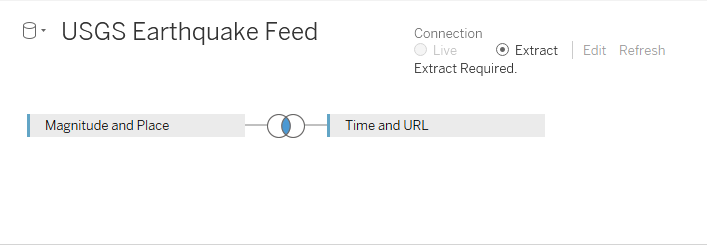Standard Connections
Important: Tableau Web Data Connector 2.0 (this version) is being deprecated at Tableau 2023.1 and eventually retired. We will still support WDC 2.0 until its last compatible version of Tableau (Tableau 2022.4) goes End of Life and is no longer supported.
For information about Tableau Web Data Connector 3.0, see the WDC 3.0 documentation.
When you create a web data connector that gets data from multiple tables, you can pre-specify how you want to join the tables in Tableau Desktop. Tableau Desktop supports left and inner joins for web data connectors.
Before you create a standard connection, ensure that you have a working web data connector for your tables. For more information on getting data from multiple tables, see the Multiple Tables Tutorial.
Once you have a working connector for multiple tables, complete the following steps to create and use standard connections:
- Create the connection objects
- Pass connection objects to the schemaCallback function
- Use your standard connections in the simulator
- Use your standard connections in Tableau
Create the connection objects
For every set of tables in a web data connector that you want to join, you need to create a connection object. A connection object is a JavaScript object that specifies the tables that you want to join, the columns that you want to use to join the tables, and the type of join.
For example, you could use the following connection object to join the tables from the sample created in the Multiple Tables Tutorial.
var standardConnection = {
"alias": "Joined earthquake data",
"tables": [{
"id": "magPlace",
"alias": "Magnitude and Place"
}, {
"id": "timeUrl",
"alias": "Time and URL"
}],
"joins": [{
"left": {
"tableAlias": "Magnitude and Place",
"columnId": "id"
},
"right": {
"tableAlias": "Time and URL",
"columnId": "id"
},
"joinType": "inner"
}]
};
The connection object includes the following properties:
-
alias. This is the name of the connection as it appears in Tableau Desktop. -
tables. The tables that you want to join. For example, in the above connection object there is a table namedmagPlaceand a table named `timeUrl. It is important to note that the first table in the array must always be the left-most table in the join. -
joins. An array which includes the following properties:leftandright. Defines which tables you want to appear on the left and right side in Tableau Desktop. The order of the tables impacts the resulting joined data and is especially important if you use a left join or include more than two tables.joinType. The type of join. Use aninnerjoin to display only the rows of data that are in both tables. Use aleftjoin to display all the rows that are in the left table and the matching rows that are in the right table. For more information on joins, see Join Your Data in the Tableau Desktop help.
Pass connection objects to the schemaCallback function
The schemaCallback function takes an array of connection objects as a second parameter. (For connectors that do not
include standard connections, you do not need to include this second parameter.)
For example, to pass the sample connection object created above to Tableau, enter the following parameters:
schemaCallback([magPlaceTable, timeUrlTable], [connectionObject]);
You can include multiple connection objects in the array.
Use your standard connections in the simulator
To use a standard connection in the simulator, complete the following steps:
-
Start the simulator.
-
Enter the URL for your connector in the Connector URL field.
-
Click the Show Advanced button to display the Standard Connections interface.
-
Click the Start Interactive Phase button.
-
Interact with your connector until you are returned to the simulator.
-
Optionally, click the Joins tab in the Standard Connections interface to view a diagram of your standard connection.
Use your standard connections in Tableau
To use a standard connection in Tableau, complete the following steps:
-
Open your connector and complete the interactive phase.
-
Drag your connection from the Standard Connection pane on the left to the Tables pane in the upper right.
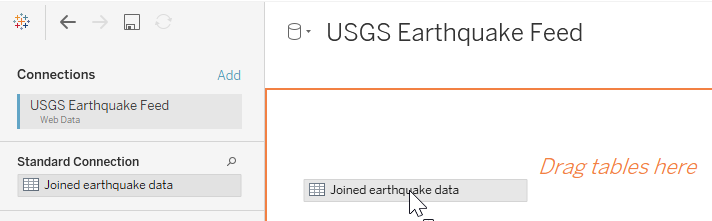
The joined tables appear in the Tables pane.